Show / hide password input values with Vue.js 3 and the Composition API
Nowadays it's common to have the possibility to toggle the visibility of a password field on websites, applications, login screens etc. Implementing such a functionality with Vue.js 3 (and the Composition API) is really simple and straightforward.

Nowadays it's common to have the possibility to toggle the visibility of a password field on websites, applications, login screens etc. Implementing such a functionality with Vue.js 3 and the Composition API is straightforward (of course, this can also be achieved with pure JavaScript. But hey, JS frameworks are trendy and fancy, so why not implement it with one?)
First off we're going to implement the example with pure JavaScript, then we'll switch over to Vue.js 3 with the classic Options API and at the end we're gonna finish off with a Vue.js 3 example which makes use of the new Composition API, script setup and ref: sugar.
So first of all, what will our final result look like?
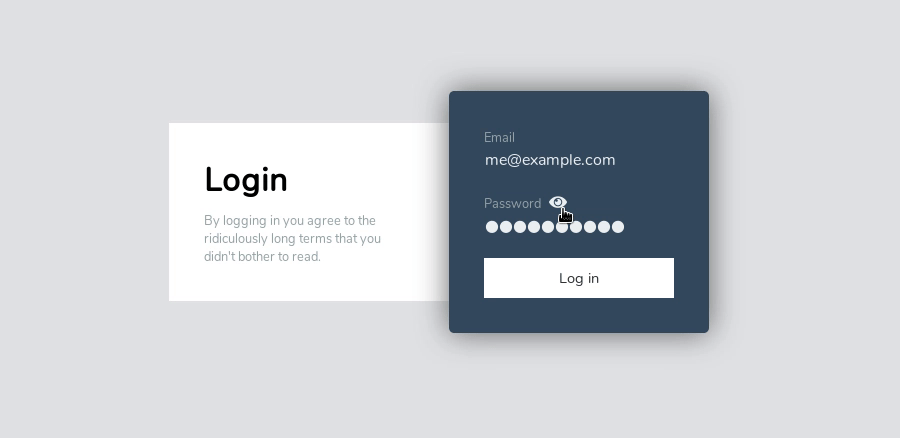
Implementation with pure JS
The basic idea behind showing / hiding the value of a password field is that you have a clickable element which switches the type attribute of the input field. That's basically all you have to do.
In order to understand how this works, let's first go through the states that the password input field can have:
typeattribute set topassword: this is the default state in which the input value is masqueradedtypeattribute set totext: when the input field has this state, the input value is actually visible and not masqueraded anymore
<input type="password" id="password">
<button onclick="switchVisibility()">show / hide</button>
<script>
const passwordField = document.querySelector('#password')
function switchVisibility() {
if (passwordField.getAttribute('type') === 'password') passwordField.setAttribute('type', 'text')
else passwordField.setAttribute('type', 'password')
}
</script>
What's going on here?
lines 1-2declare our input field and the button, which calls theswitchVisibilityfunction when being clickedline 5gets ourpasswordinput field into a variable so that we can edit the field's attributes later onlines 7-10is our implementation to handle the button click and toggle thetypeattribute value accordingly. We check if the attributetypeof our password field is 'password'. If it is, we change the attribute to 'text', so that the actual input value will be visible. If however thetypeattribute is 'text', we change the type to 'password' to masquerade it's value again.
Implementation with Vue.js 3 (Options API)
If you are familiar with the basics of Vue.js 3 (Options API), this piece of code won't scare you at all. Anyways, we'll go through each line step by step. This code produces the exactly same visual output as the pure JS implementation above.
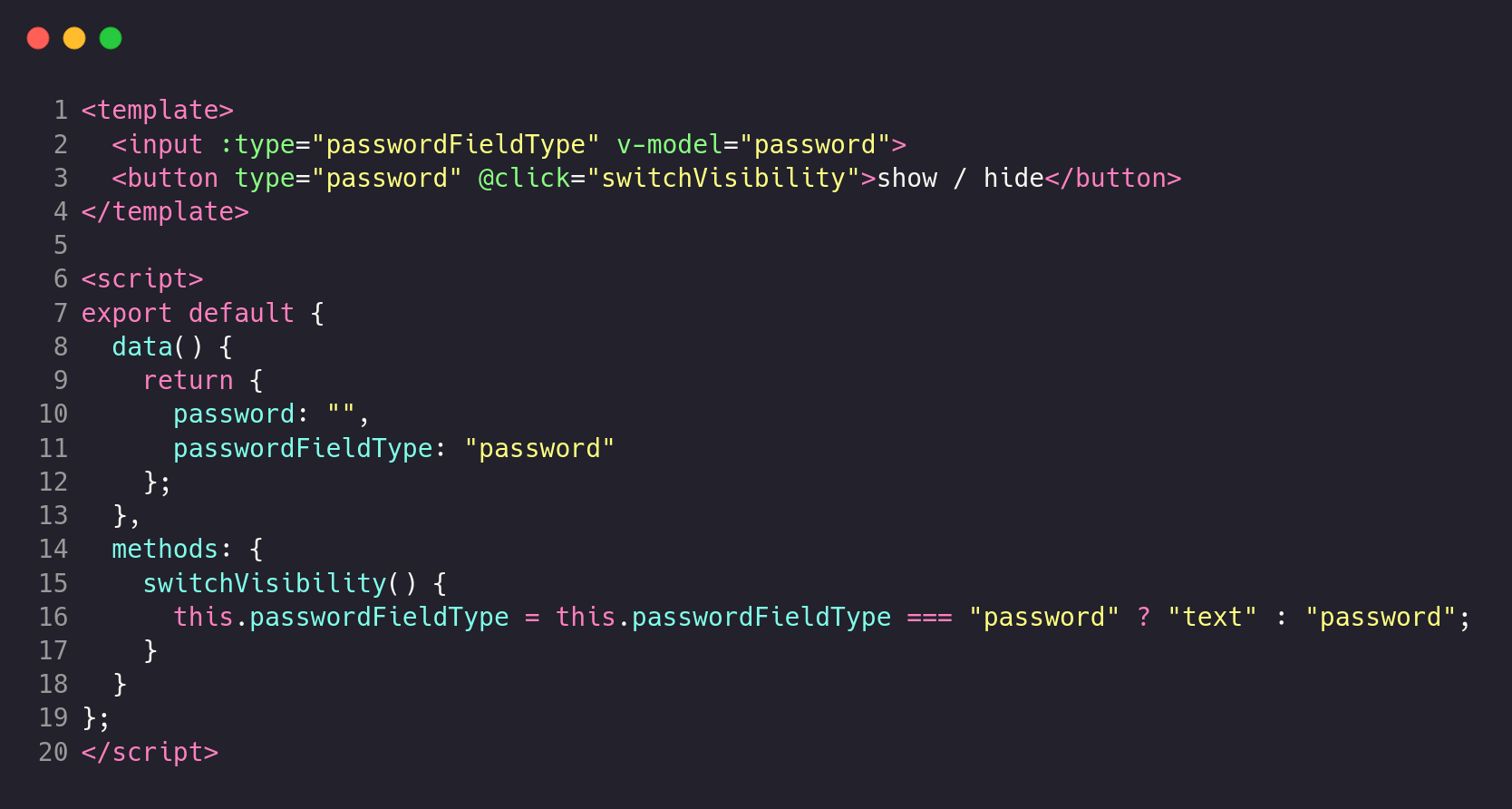
What's going on here?
lines 2-3define the structure with our input and button elementsline 2defines the input field, instructs Vue.js to keep thetypeattribute up to date with the value of thepasswordFieldTypeproperty. Additionally, it keeps the instance'spasswordproperty up to date with the input value and updates the input's value, if the property changesline 3defines our button and instructs Vue to call the methodswitchVisibilityas soon as the button has been clickedlines 8-13define the data propertiespasswordandpasswordFieldTypeand make them available to the template, methods, computed properties,...lines 14-18is again the same named function as in the pure JS example. Instead of manipulating the DOM directly, this time the method changes the value of thepasswordFieldTypeproperty of our Vue instance. As soon as thepasswordFieldTypeproperty gets updated, thetypeattribute of our password input field will automatically update.
Implementation with Vue.js 3 (Composition API)
Now that we've seen how we can implement the show/hide functionality in pure JS and Vue.js 3 with the Options API, let's bring this example one step further and implement it with Vue.js' new Composition API along with script setup and ref sugar.
The Composition API in Vue.js 3 is totally optional, as the Option API is still there, so don't worry if you've not heard about the Composition API yet. Feel free to first read about it and then come back to this example.
We ourselves already migrated most of our code to the new Composition API as it got a few advantages, mostly being related to scalability and code readability.
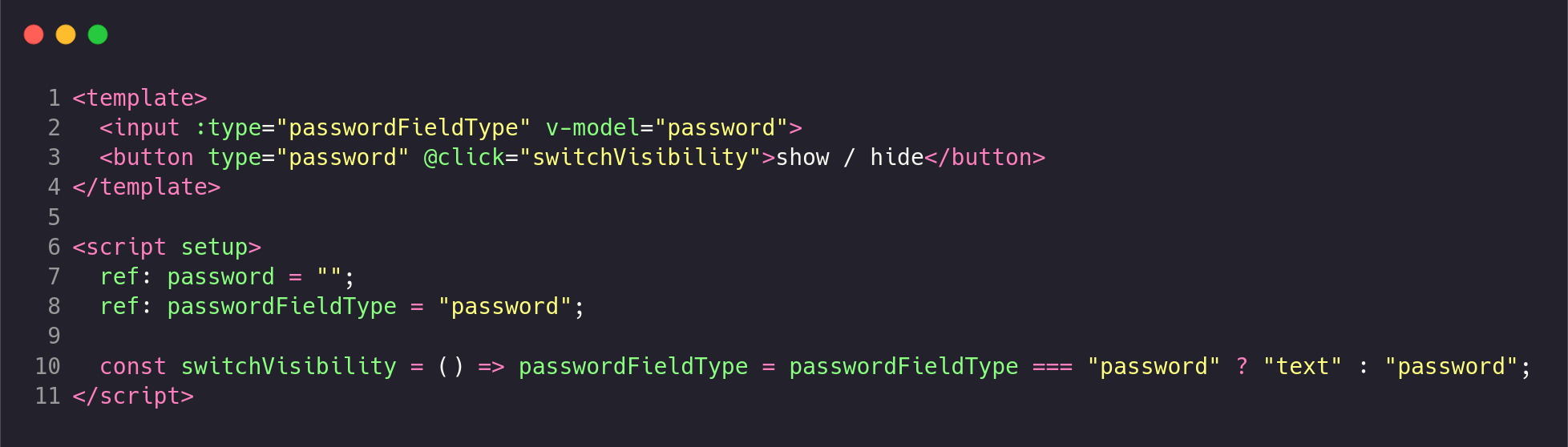
What's going on here?
lines 2-3define the structure with our input and button elementsline 2defines the input field, instructs Vue.js to keep thetypeattribute up to date with the value of thepasswordFieldTypevariable. Additionally, it keeps thepasswordvariable up to date with the input value and updates the input's value, if the variable changesline 3defines our button and instructs Vue to call the methodswitchVisibilityas soon as the button has been clickedlines 7-8define the variablespasswordandpasswordFieldTypeand make them available to the template, methods, computed properties,... Note that here we're making use of the newref:sugar in order to keep the code concise and avoid the necessity to access refs with.valueline 10is again the same named function as in the above example. As soon as we click the button, this function gets called and updates thepasswordFieldTypevariable. As soon as thepasswordFieldTypevariable gets updated, thetypeattribute of our password input field will automatically update.
Bonus - Vue.js Login Template
The above examples are still quiet small and concise. No CSS is involved at all. If you want to play around with a slightly more sophisticated example, I've prepared a live Codepen example and pushed a repository to GitHub which demonstrates the above mentioned techniques inside the context of a minimalistic login form.
If you have any further questions, aspects you are unsure with or found anything that is incorrect in this article, don't hesitate to reach out to me on Twitter: @ivansieder
